How to use a custom map with BeamMP Server
Using custom maps with BeamMP allows server owners to create unique and tailored experiences for players. Follow these steps to set up a custom map with your BeamMP server.
Step 1: Download or Create the Custom Map
- Find a Map: Download a custom map from trusted sources like the BeamNG mods repository, or create your own.
- Ensure Compatibility: Verify that the map is compatible with the current version of BeamMP and does not contain any conflicts.
Please only download custom maps and mods from reliable websites, such as https://www.beamng.com/resources/
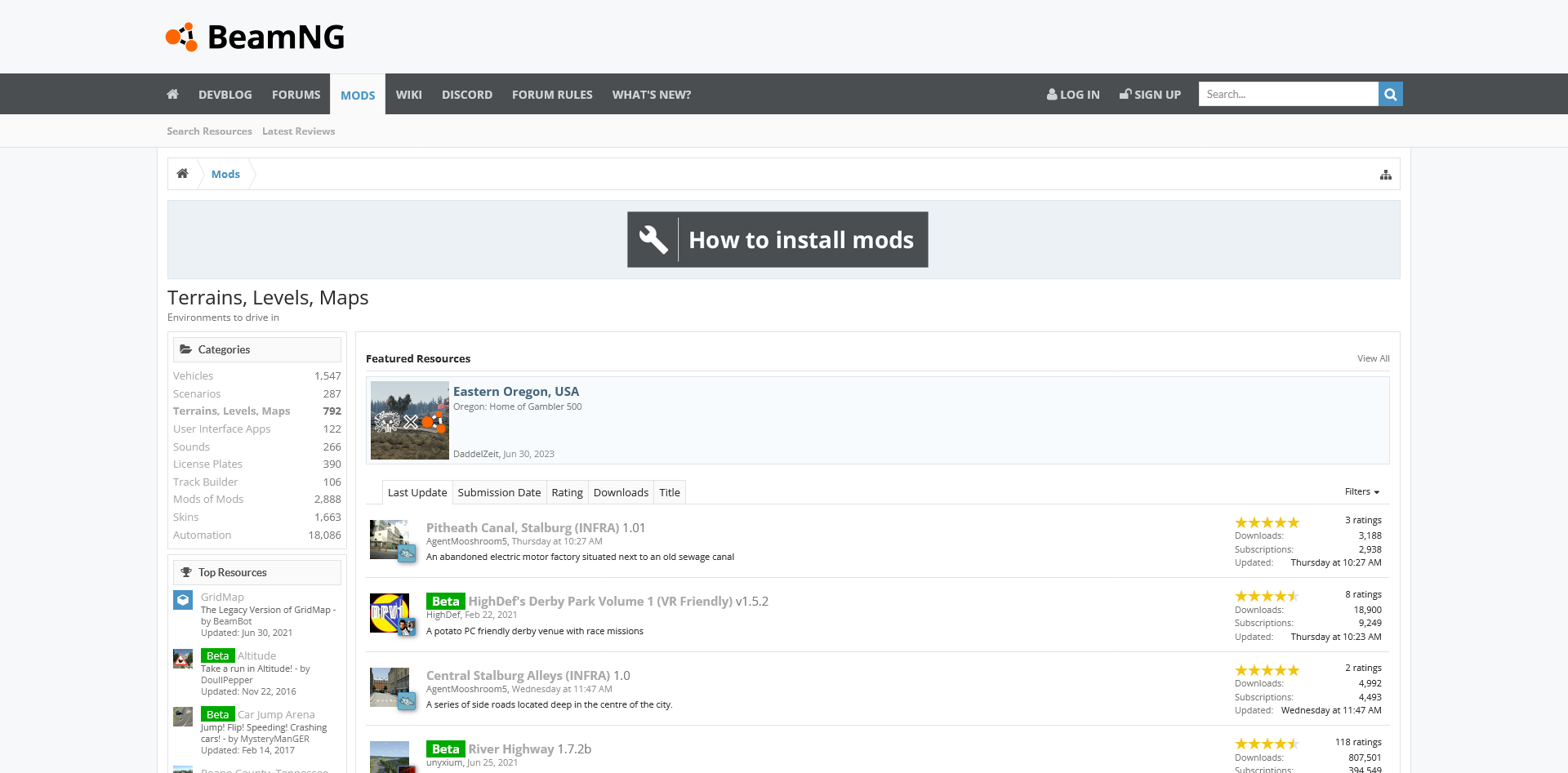
Step 2: Place the Map File in the Server Directory
- Locate the Server Folder:
- Go to the directory where your BeamMP server files are stored.
- Navigate to Mods Folder:
- Open the
Resourcesfolder and then Client folder, usually found in your server's root directory. If aResourcesfolder does not exist, restart the server.
- Open the
- Move the Map:
- Place the downloaded or created map’s
.zipfile into theResourcesfolder.
- Place the downloaded or created map’s
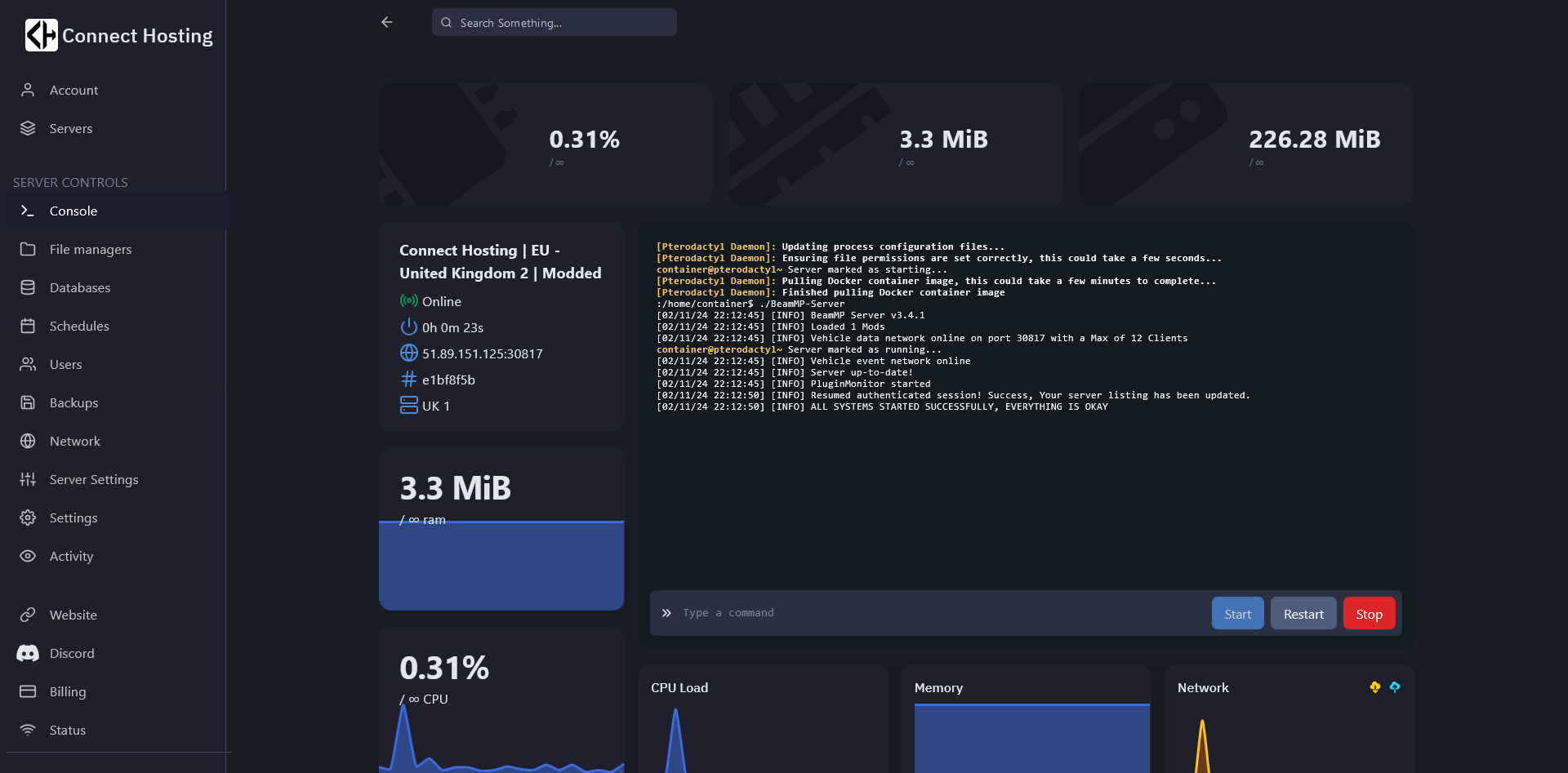
Step 3: Get the map name
- Next, have a look inside the map's zip file (don't extract it) and open the
levelsfolder. In this folder there should be simply one other folder with the name of the map, for example “myawesomedriftmap2021”. Make sure to copy or remember this name exactly as it is written in that folder's name. - Open your
ServerConfig.toml. In theMapsetting, you should see/levels/MAPNAME/info.json, whereMAPNAMEis likely something likegridmap_v2. You want to now replace thisMAPNAMEwith the name of the folder from the last step, in that example it wasmyawesomedriftmap2021. In the end it should look like this (for this example) and should have/info.jsonat the end.
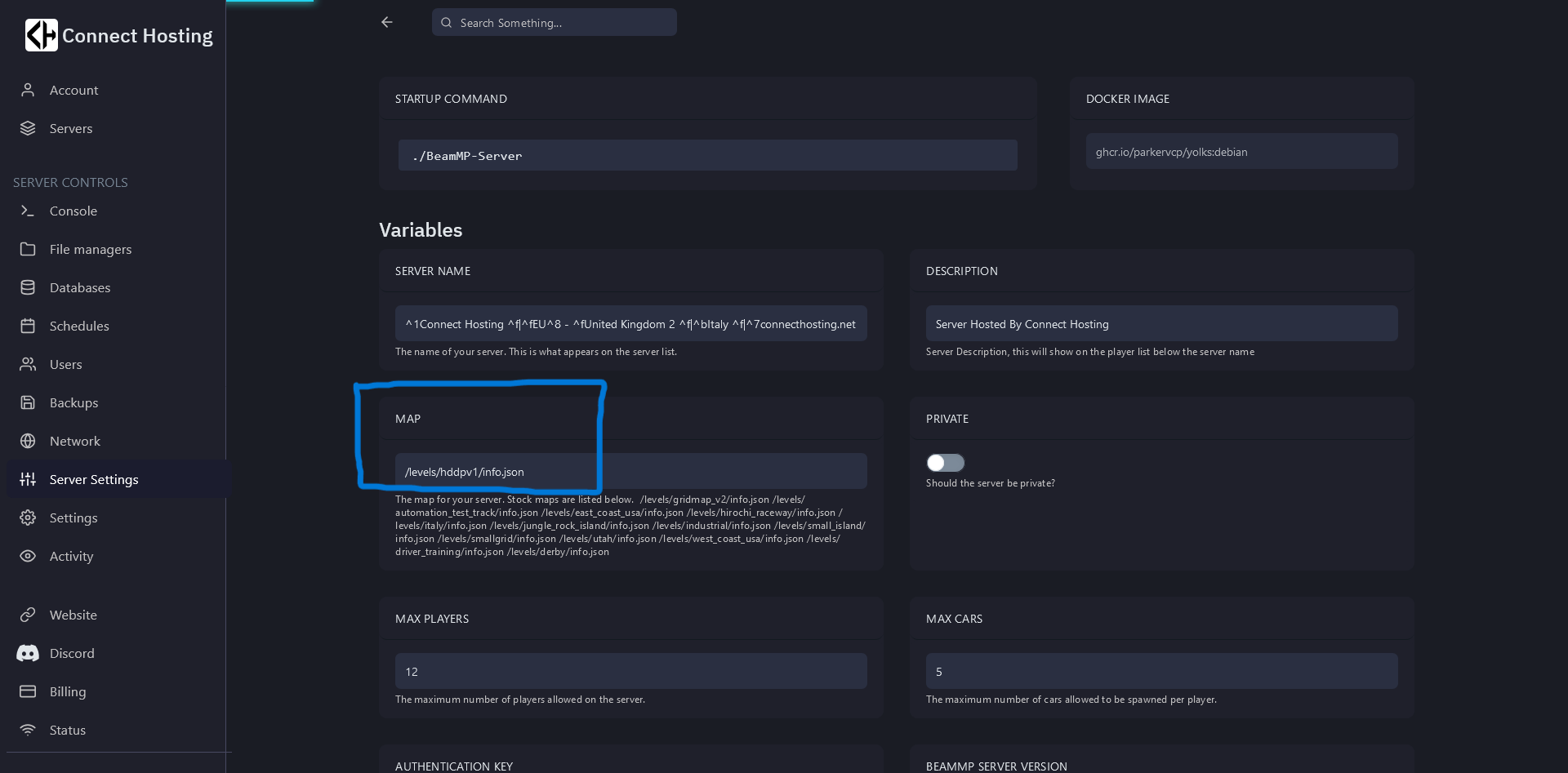
Step 4: Edit the Server Config to Use the Custom Map
- Head to "Server Settings" Which is on the left side under "Network"
- Then at Map enter in
/levels/MAPNAME/info.json - then Restart server
Step 6: Troubleshooting Common Issues
- Map Not Loading: Ensure the map
.zipfile is in theResourcesfolder and that the"Map"field inConfig.jsonmatches the map file’s name precisely. - Incompatible Map: Some maps may not work with BeamMP due to outdated or unsupported features. Check for any updates to the map.
- Error Messages: Review the server console for any error messages related to the map. Correct any issues and restart the server if necessary.
Conclusion
Using a custom map on your BeamMP server allows you to create a unique gameplay environment and enhance the experience for your players. By following these steps—downloading the map, placing it in the correct folder, updating your configuration, and troubleshooting any issues—you can seamlessly integrate custom maps with your server.