How to Change Your Payment Method on Connect Hosting
Not sure how to change your payment method when viewing an invoice in your Connect Hosting Client Area? This step-by-step guide will help you through the process, whether you're switching from card to PayPal, or vice versa.
Step 1: Log In to Your WHMCS Account
- Navigate to our website and click on the Client Area link.
- Enter your credentials (your email address and password) in the appropriate fields, then click the Login button.
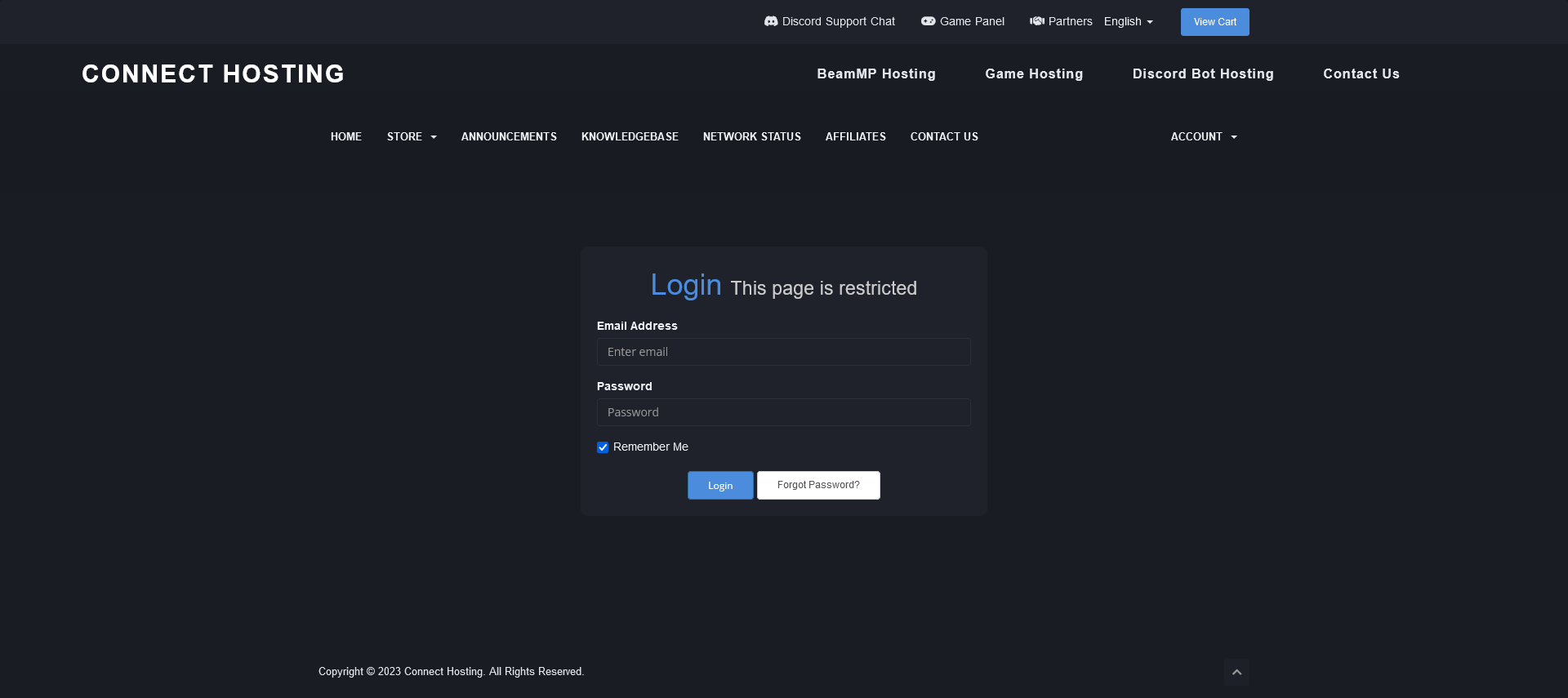
Step 2: Access Your Invoices
- From the Client Area, locate and click on the Invoices section.
- Select the invoice you'd like to change the payment method for.
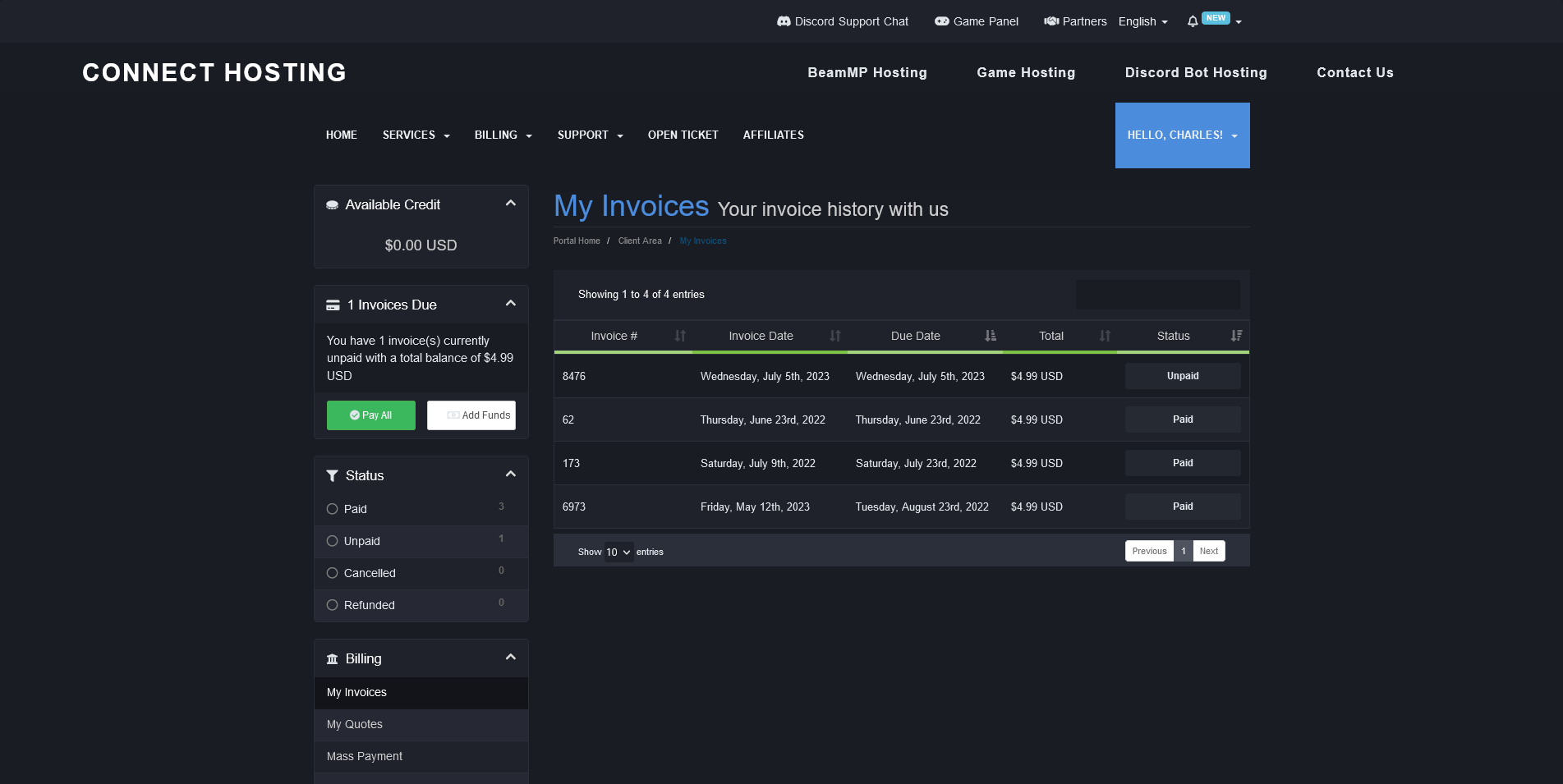
Step 3: Change Your Payment Method
Now, you'll be able to change your payment method.
- On the invoice page, look for the Payment Method dropdown menu, usually found near the bottom of the page.
- Click on the dropdown menu and select your preferred payment method, either "Credit Card" or "PayPal".
- Click on "Pay Now"
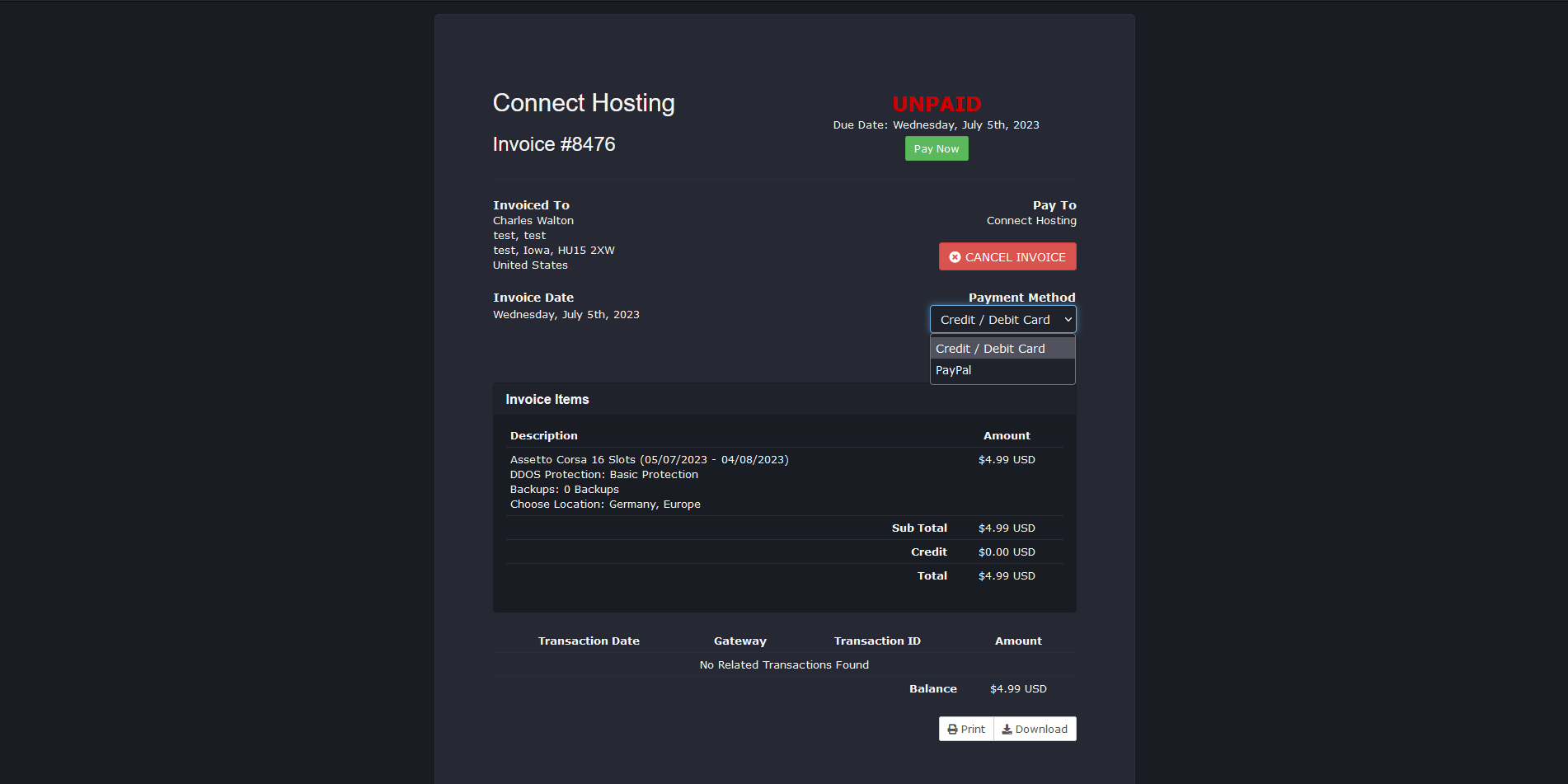
Conclusion
And there you go! You've successfully changed your payment method for an invoice on Connect Hosting. Should you face any challenges or have any questions, our support team is always ready to assist. Remember, keeping your payment methods updated ensures uninterrupted service. We're here to help!