How to Set Up Two-Factor Authentication on Connect Hosting
Securing your account is our top priority. That's why we offer two-factor authentication (2FA), an extra layer of security to ensure that you're the only person who can access your account. Here's a step-by-step guide on how to set up 2FA for your Connect Hosting account.
Step 1: Log In to Your Connect Hosting Account
- Navigate to our website and click on the Client Area link.
- Enter your credentials (your email address and password) in the appropriate fields, then click the Login button.
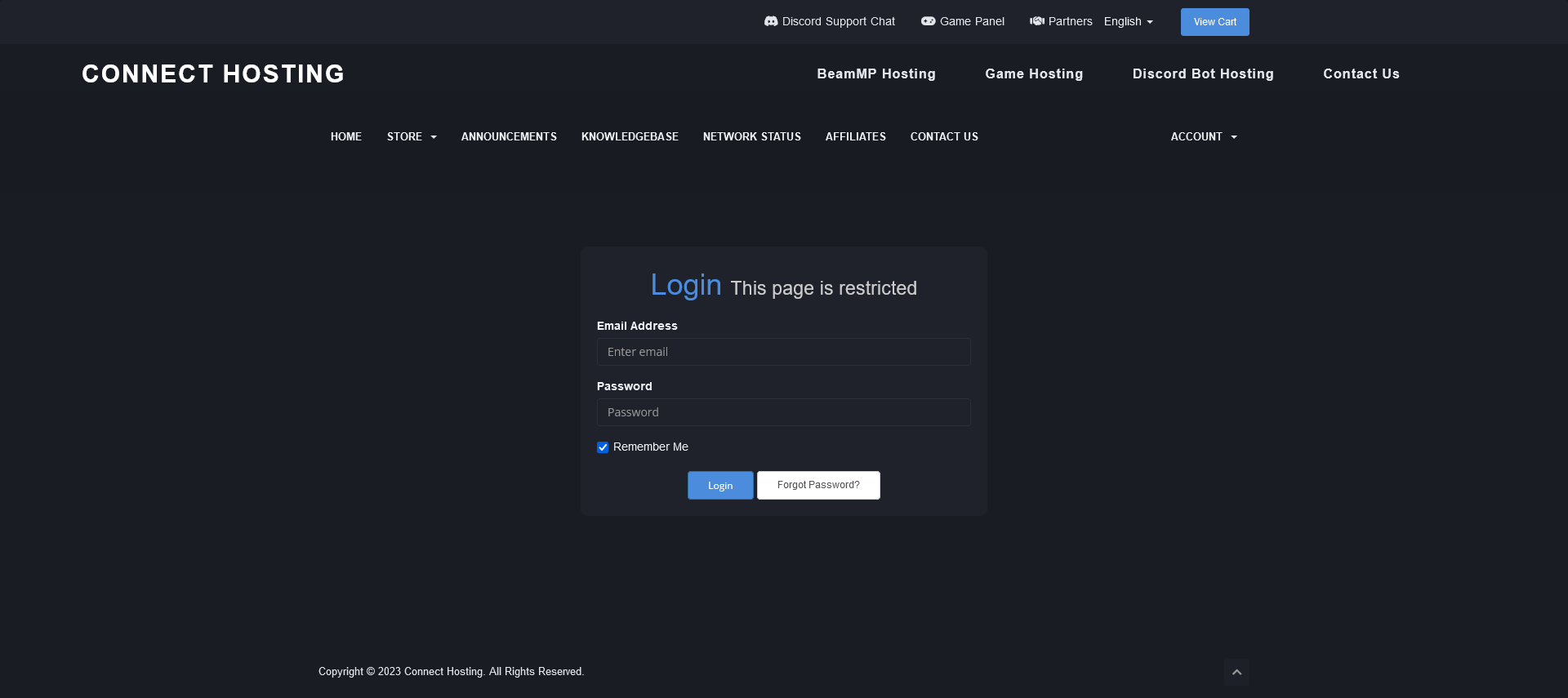
Step 2: Access Security Settings
- From the Client Area, click on your profile or username at the top right corner of the page.
- In the drop-down menu, select Security Settings.
Step 3: Enable Two-Factor Authentication
- On the Security Settings page, locate the Two-Factor Authentication section.
- Click on the Click here to Enable button or link.
Step 4: Set Up Your Authentication App
You'll need a 2FA app like Google Authenticator or Authy for this step.
- Open your 2FA app on your phone.
- Use the app to scan the QR code displayed on the WHMCS screen. If you can't scan the QR code, you can manually enter the code provided.
- Your app will provide a 6-digit verification code. Enter this code into the box on the WHMCS page.
- Click the Activate button to confirm.
Step 5: Confirm Two-Factor Authentication Activation
Make sure your 2FA is working correctly.
- Log out of your WHMCS account and then log back in.
- After entering your username and password, you should be prompted for a 2FA code.
- Open your 2FA app and enter the new code provided.
- If you're able to log in successfully, your 2FA setup is complete!
Conclusion
Congratulations! You've successfully set up Two-Factor Authentication for your WHMCS account. This extra layer of security helps ensure that your account stays secure, even if your password is compromised. Remember, our support team is always ready to assist you with any questions or challenges you may face. Security is a shared responsibility, and we're here to help!